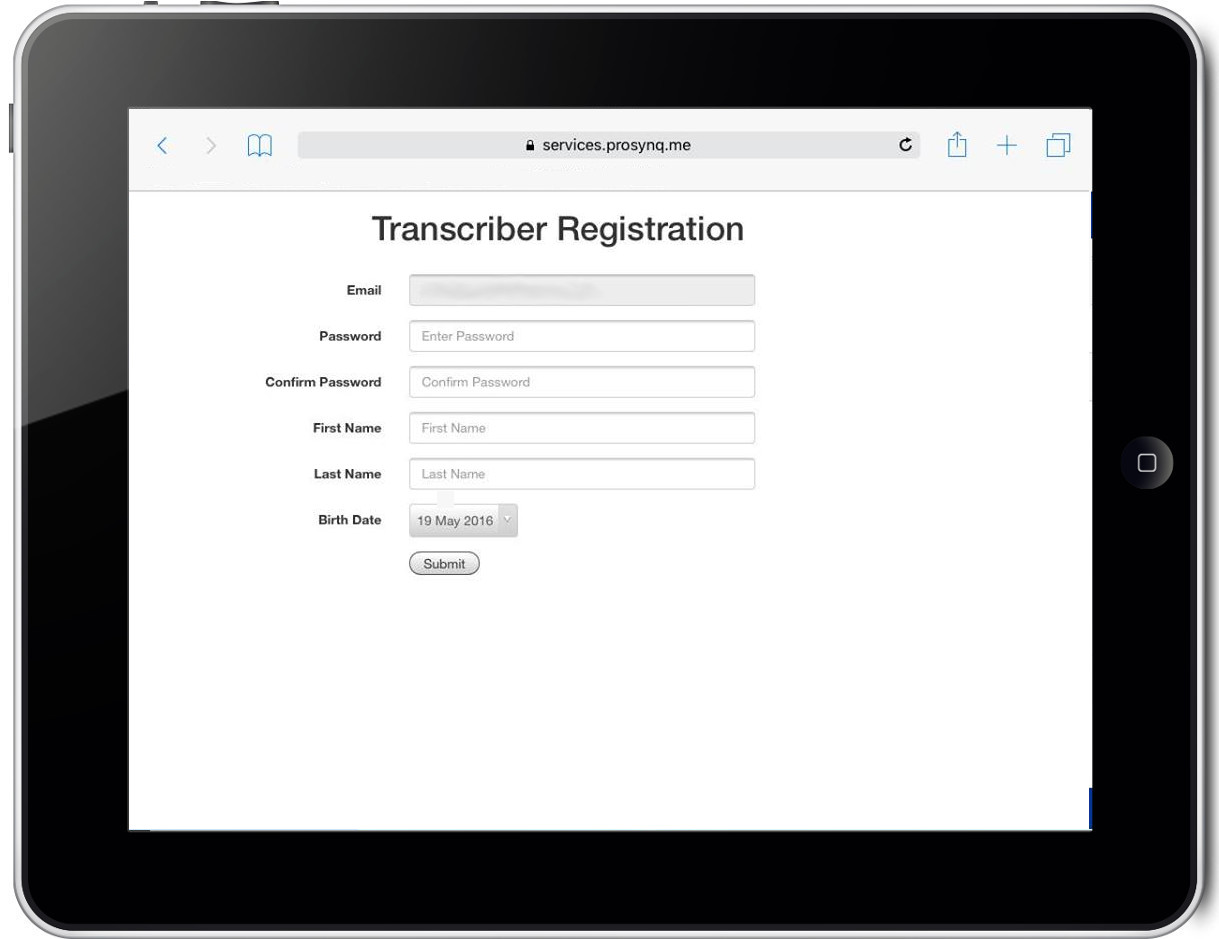Using the DRNotesOFC Web APP
Step 1
Access the DRNotesOFC APP at drnotes.prosynq.me. Log in with your Registered Account and Password.
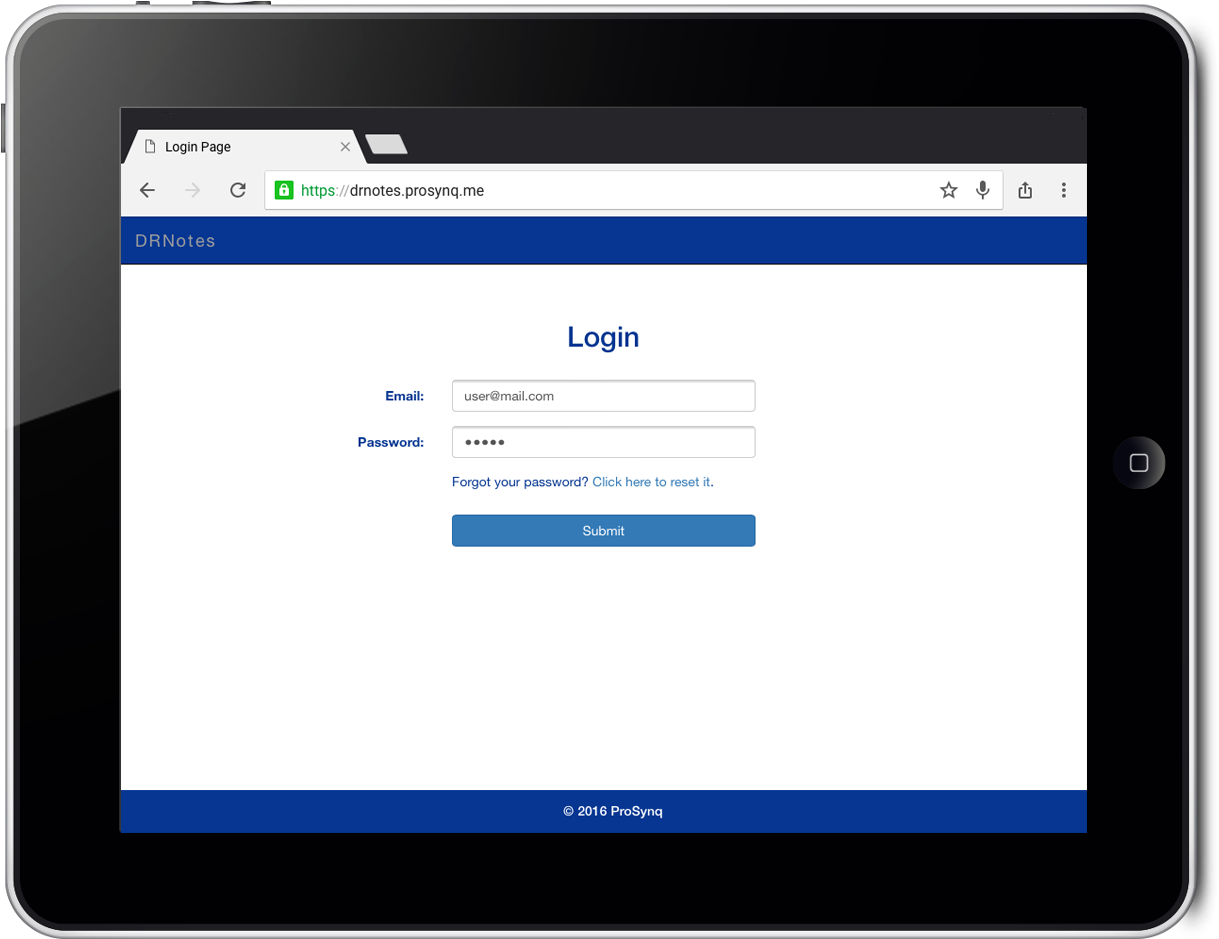
step 2
You can click on the Locations Tab to show no of active patients for each location.
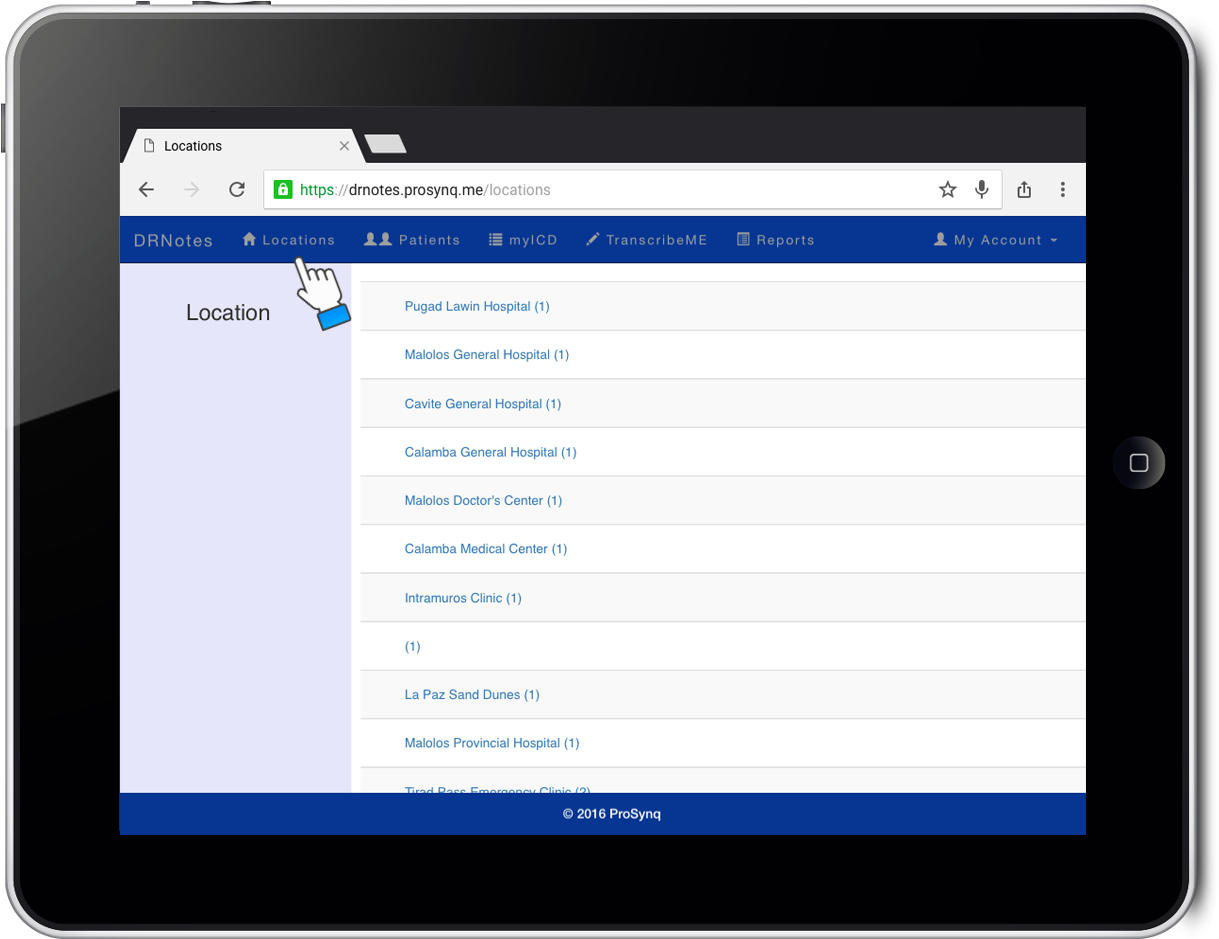
Step 3
Click on a Care Location to display the list of active patients in the location.
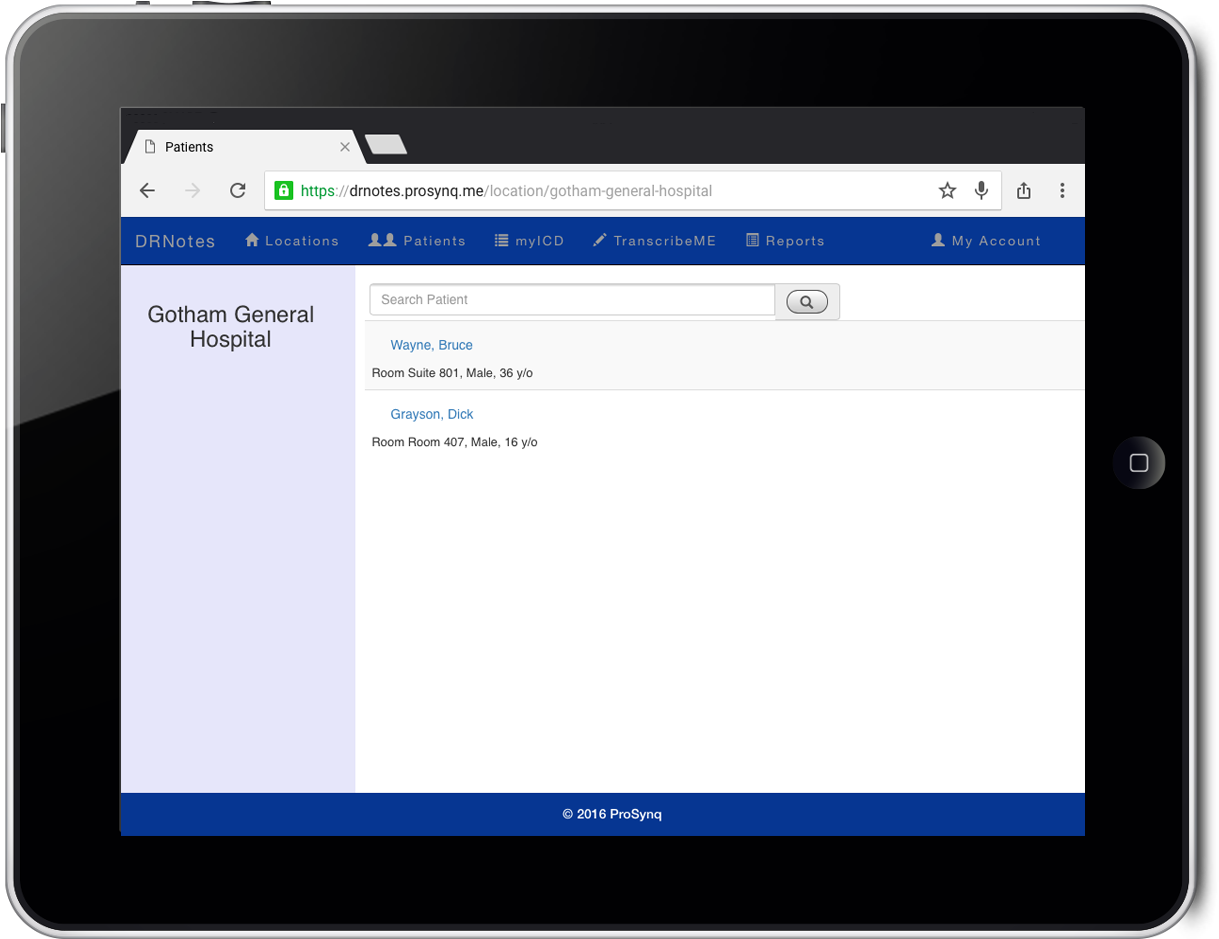
step 4
Click on Patient Tab to view all patients.

Step 5
Click on myICD to view your saved ICD Codes.
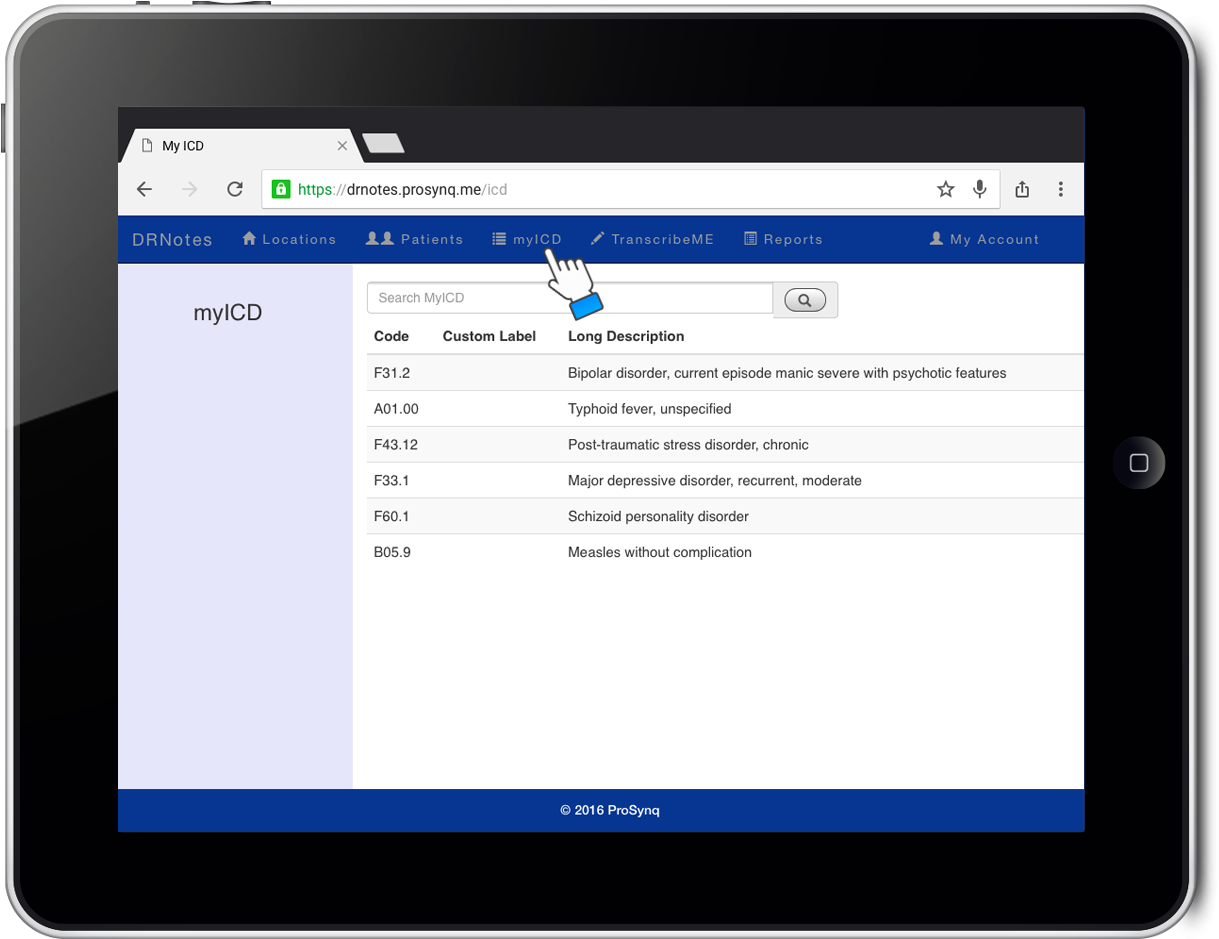
Step 6
You can log off by clicking on My Account.
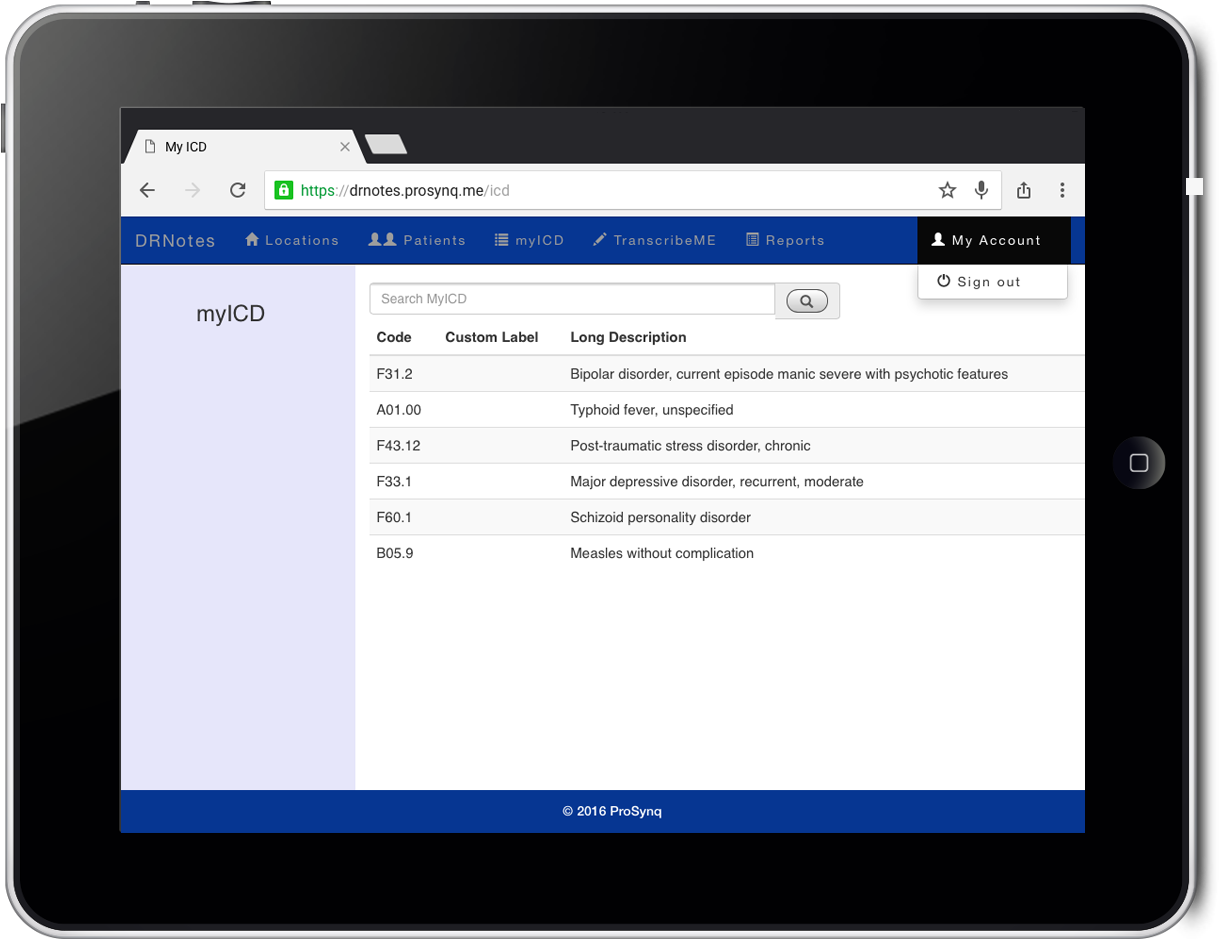
Setting up Transcribers for the TranscribeME Application
Step 1
Click on TranscribeMe TAB to invite a transcriber for your dictation.
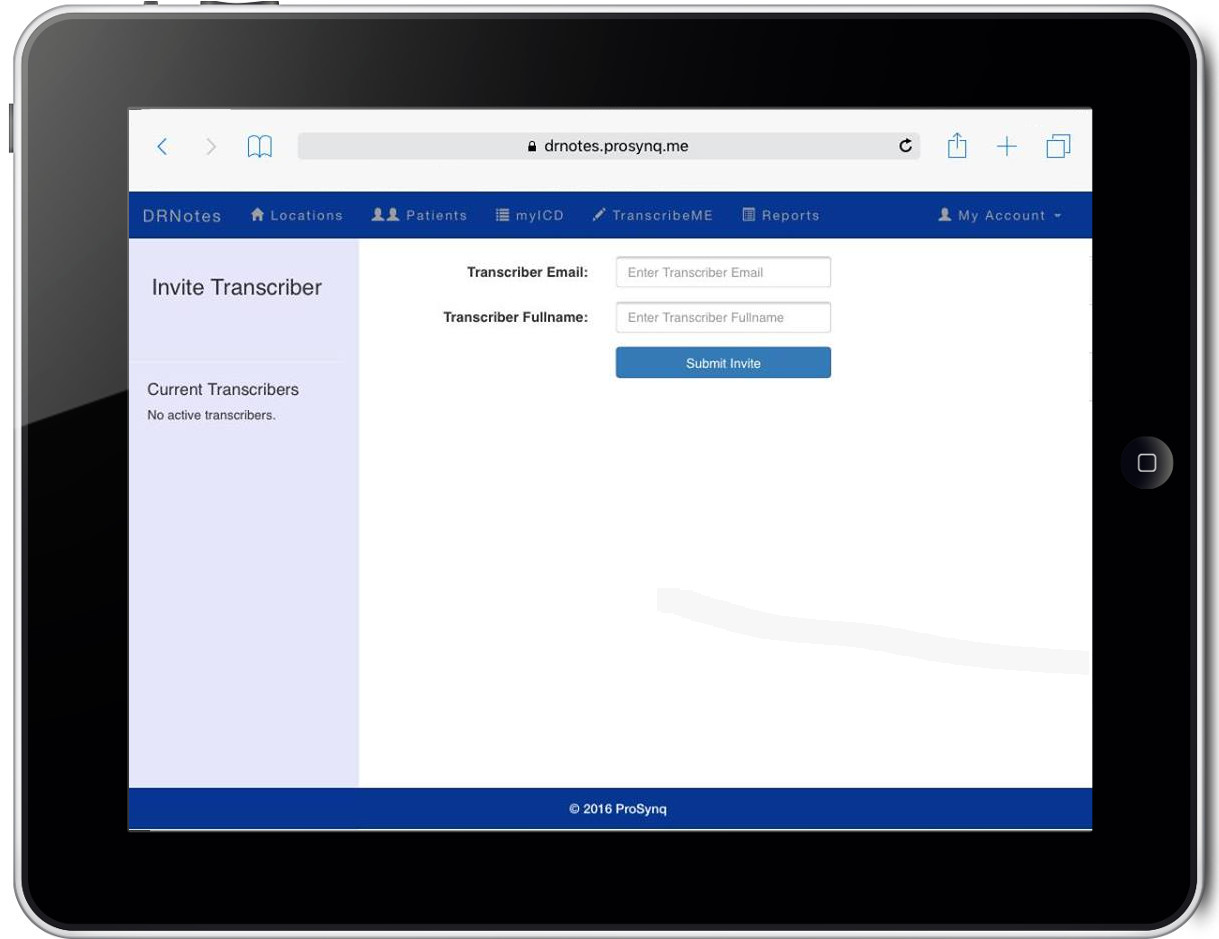
Step 2
Your TranscribeME invitation email will be sent.
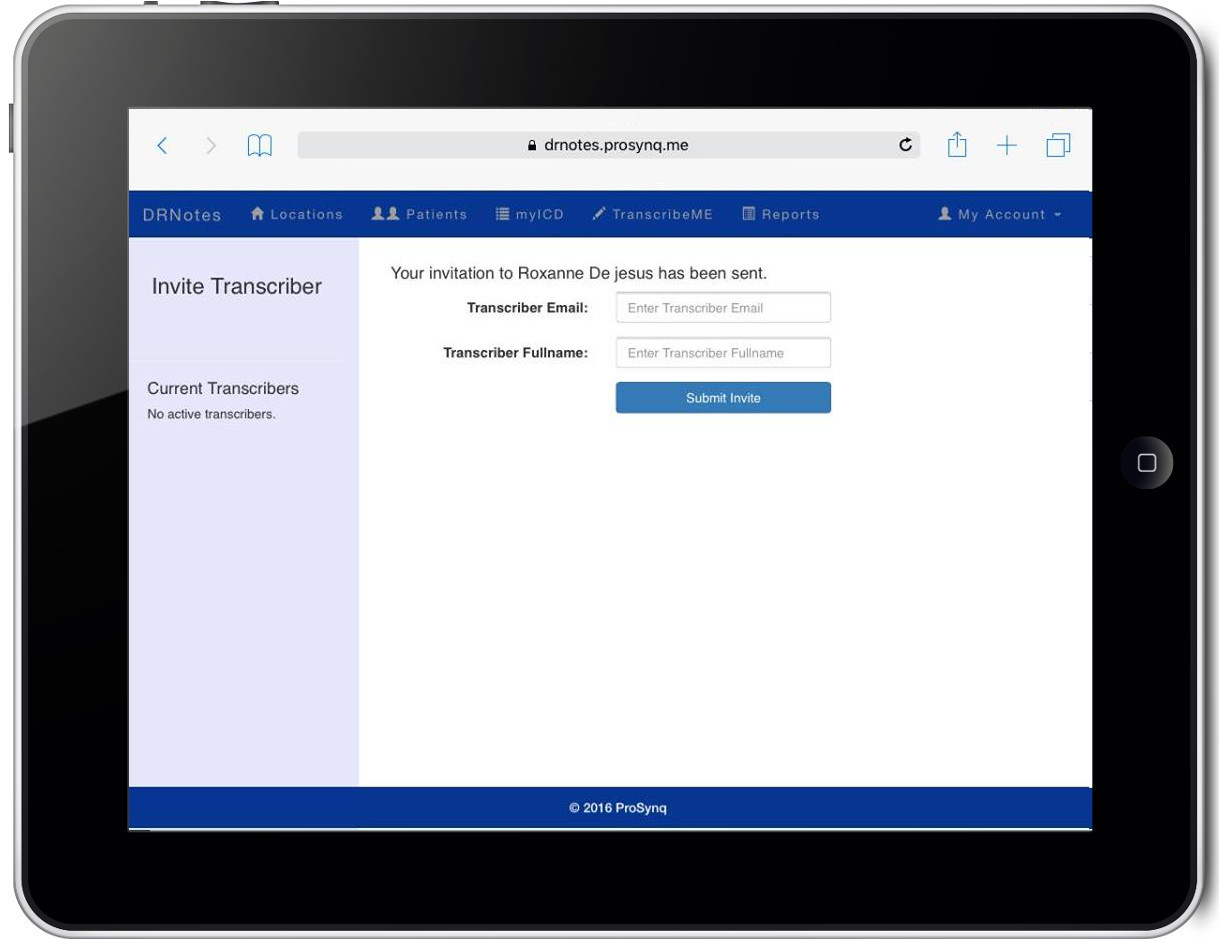
Step 3
Your Transcriber can check his or her email for your TranscribeME invitation.
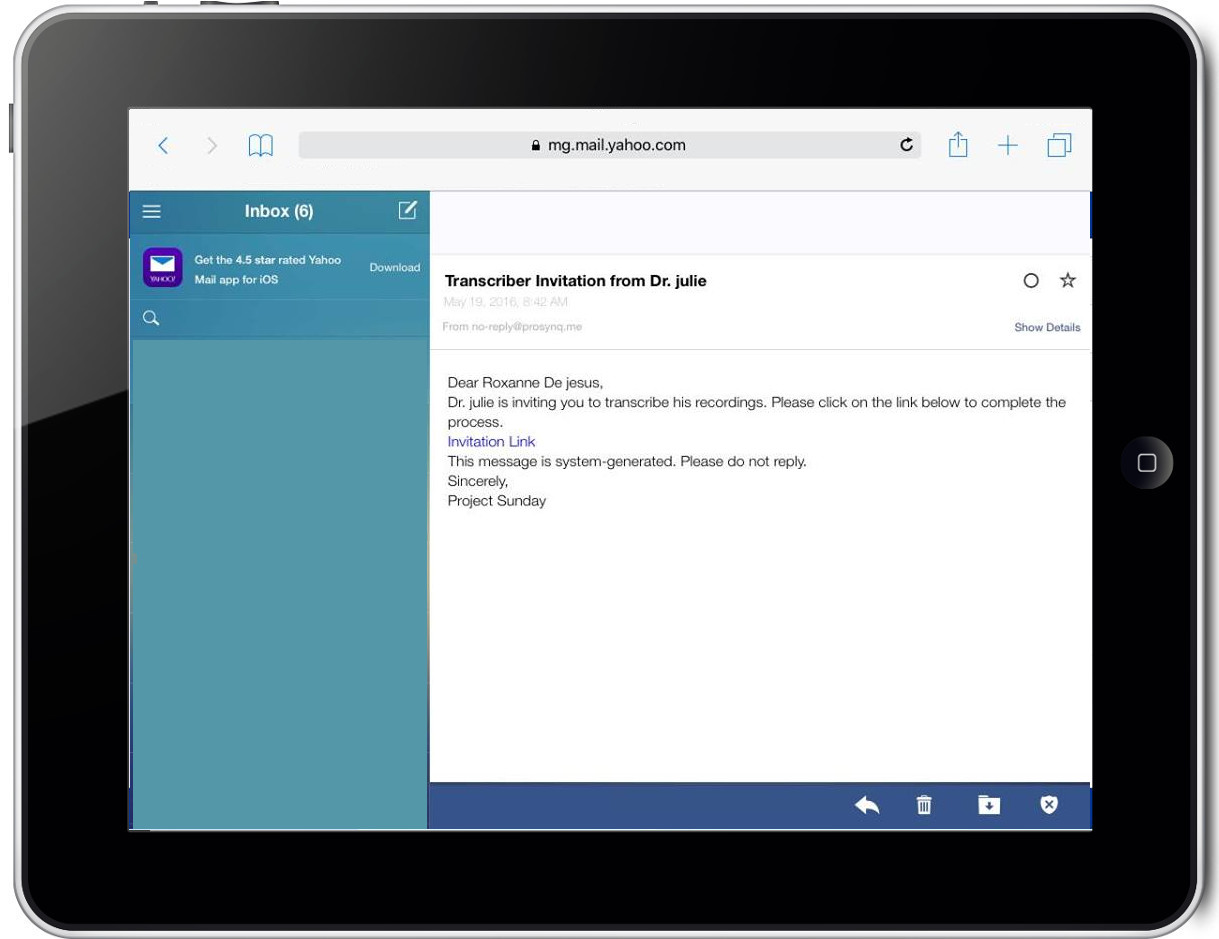
Step 4
After clicking on the invitation link, your transcriber must accept the invitation.
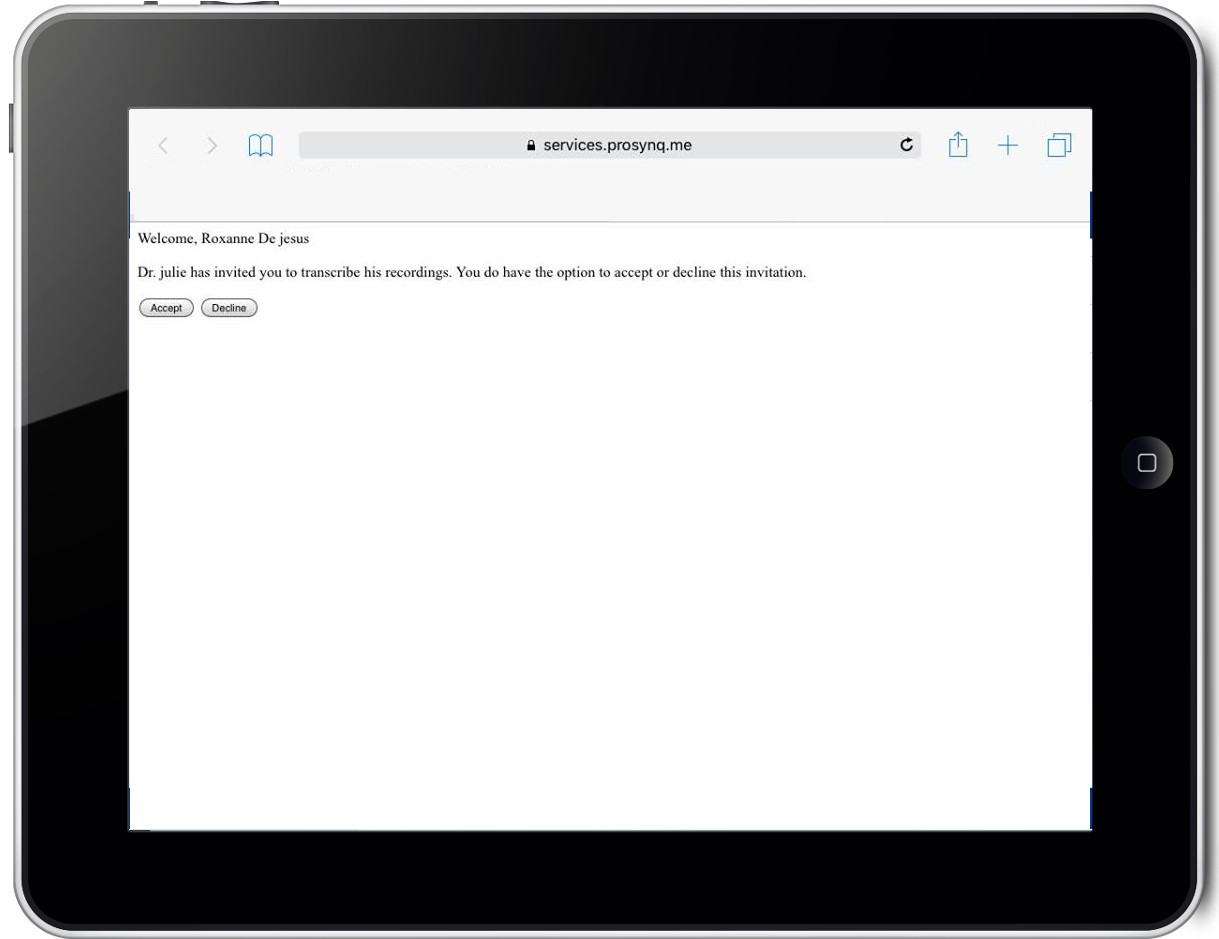
Step 5
The transcriber must fill up the Transcriber Registration information form to complete the process.